Create a new suite
View your suitesOnce you are logged in, your test suites appear on your homepage.
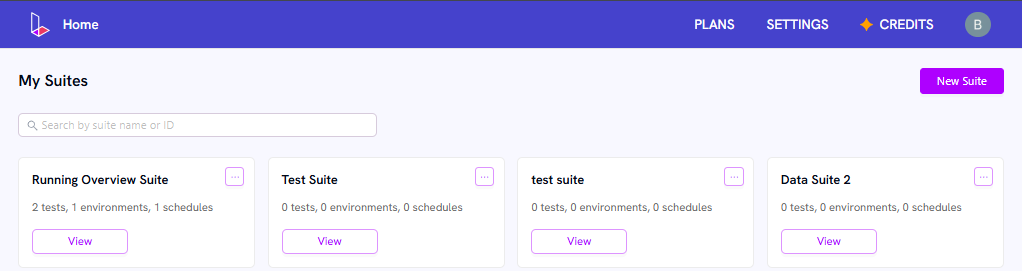
Click the New Suite button at the top of the sidebar. Enter your
Suite Name, URL and click the Create button.

Click on the suite name or View button on the homepage.
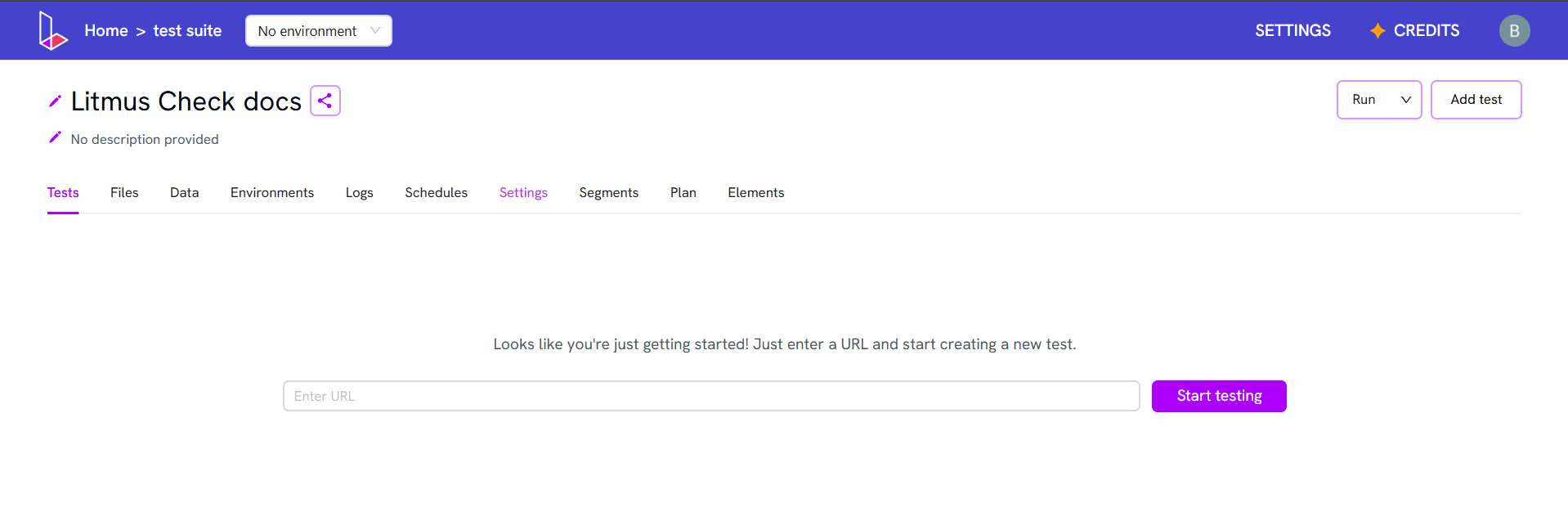
Create a test
Inside a suite, click the Add Test button on the right to launch the Compose View.Adding steps
- Enter
saucedemo.comin the Go to URL input and click Add - Click on Add icon and select Input
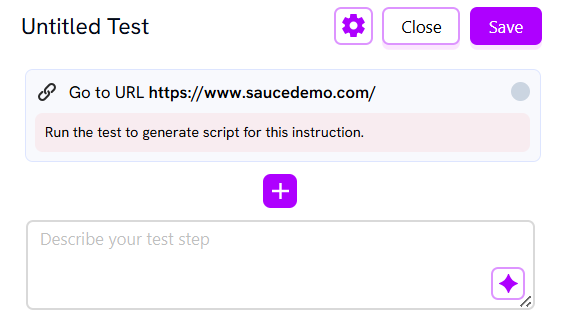
- Enter
standard_userin value, select New Element, and enter Username as prompt - Click on Add icon and select Input
- Enter
secret_saucein value, select New Element, and enter Password as prompt
Live browser view
The browser pane on the right shows your test in action.- Click Start Run to open the session.
- Click Stop to end it.
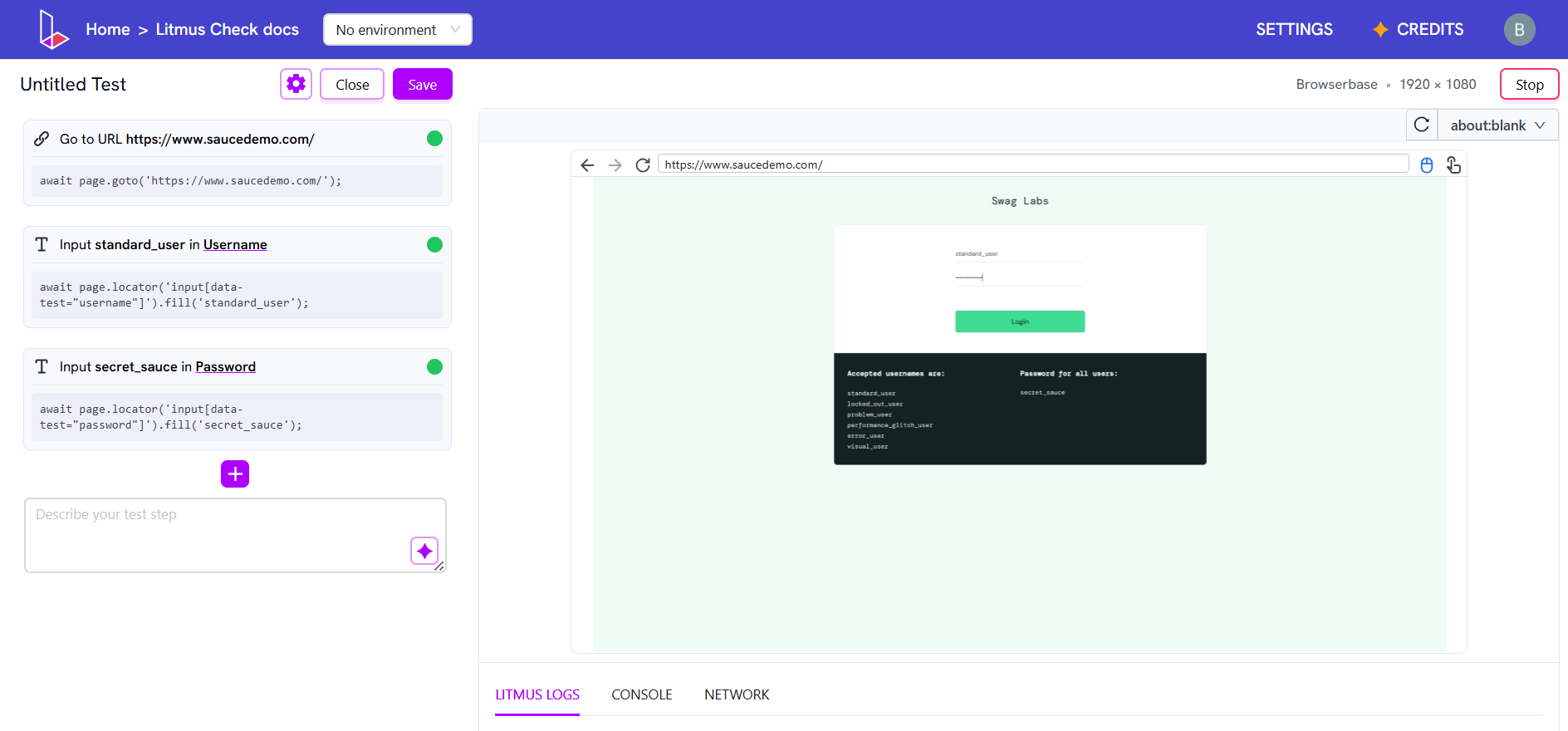
Adding more steps
When adding more steps while live view is on, the steps continue to execute.- Click on Add icon and select Click
- Select New Element and enter Login as prompt
Adding goals

Tip: Keep goals simple for best results.

Viewing script and selectors
When an instruction runs, its generated script appears in the script box. Click the element description to toggle between available selectors.Saving and discarding
- Click Save to persist your test (there is no autosave).
- Click Discard to throw away unsaved changes.